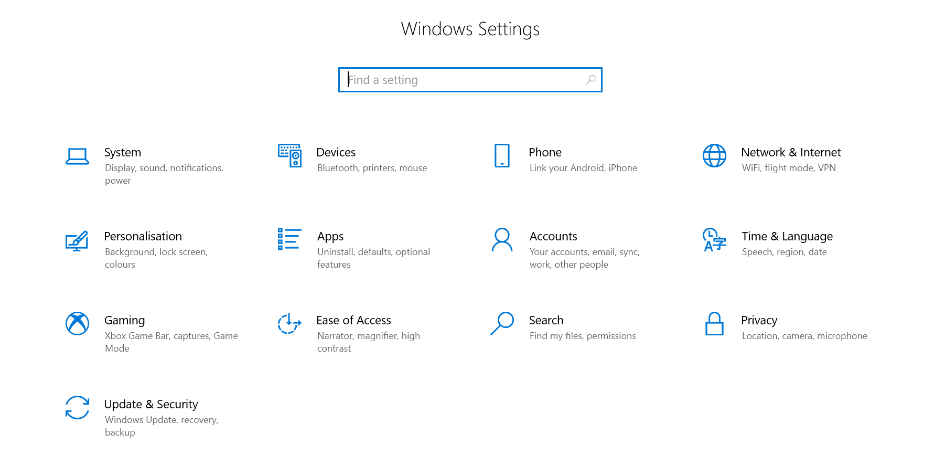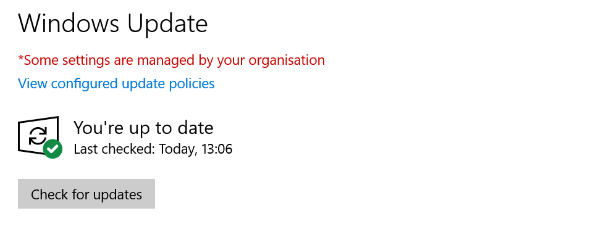Checking for Windows Updates on your Windows 10 device
To meet the security requirements of Windows computers that are used to access University systems and data, devices must be kept up-to-date with the latest Windows Updates. These usually download and install automatically when you restart your device, but you can check your Update status in your device settings.
We recommend you restart your device a minimum of once a week.
To manually check for Windows Updates:
1. Select the Windows Menu, and choose 'Settings'
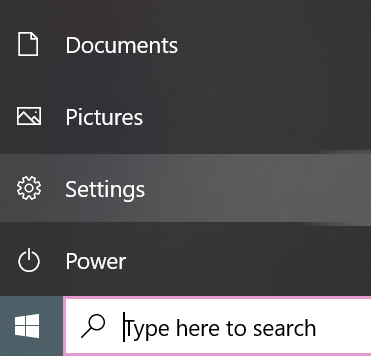
2. From the Settings menu, select 'Update & Security'
3. If there are any Windows Updates to install, you will see 'Updates available'. Follow the instructions on screen to download and install these.
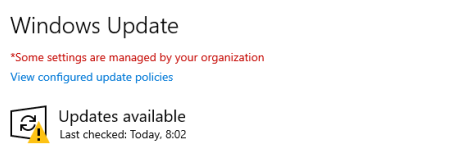
4. If you are up to date with Windows Updates, you will see 'You're up to date'. You can use the 'Check for updates' button to ensure you are fully up to date with any available Windows Updates.
For more information about Windows Updates, visit https://support.microsoft.com/en-us/windows/windows-update-faq-8a903416-6f45-0718-f5c7-375e92dddeb2#WindowsVersion=Windows_10


/prod01/wlvacuk/media/departments/digital-content-and-communications/images-2024/240328-Varsity-Line-Up-Resized.jpg)
/prod01/wlvacuk/media/departments/digital-content-and-communications/images-18-19/220325-Engineers_teach_thumbail.jpg)
/prod01/wlvacuk/media/departments/digital-content-and-communications/images-2024/240423-Additive-Research-Centre-Launched.jpg)
/prod01/wlvacuk/media/departments/digital-content-and-communications/images-2024/240320-Uzbekistan-Resized.jpg)
/prod01/wlvacuk/media/departments/digital-content-and-communications/images-2024/240229-The-Link-Resized.jpg)
/prod01/wlvacuk/media/departments/digital-content-and-communications/images-2024/240416-Abi-Dare-Resized.jpg)
/prod01/wlvacuk/its/media/images/2019-re-design/blurb-block/2019-content-types-banner.jpg)